检测硬盘 SMART 健康状态
完全用 GNU/Linux 工作
29. 检测硬盘 S.M.A.R.T. 健康状态
S.M.A.R.T. 是个用来检测硬盘健康状况的指标,虽然前文 26. 使用 Clonezilla 打造不死的作业系统 提供了软件层面的备份方式,但硬件总有老旧、损坏的一天。而一台电脑中又以硬盘里的资料最为重要,这里冻仁将介绍 GNU/Linux 下检测、监控的方法。
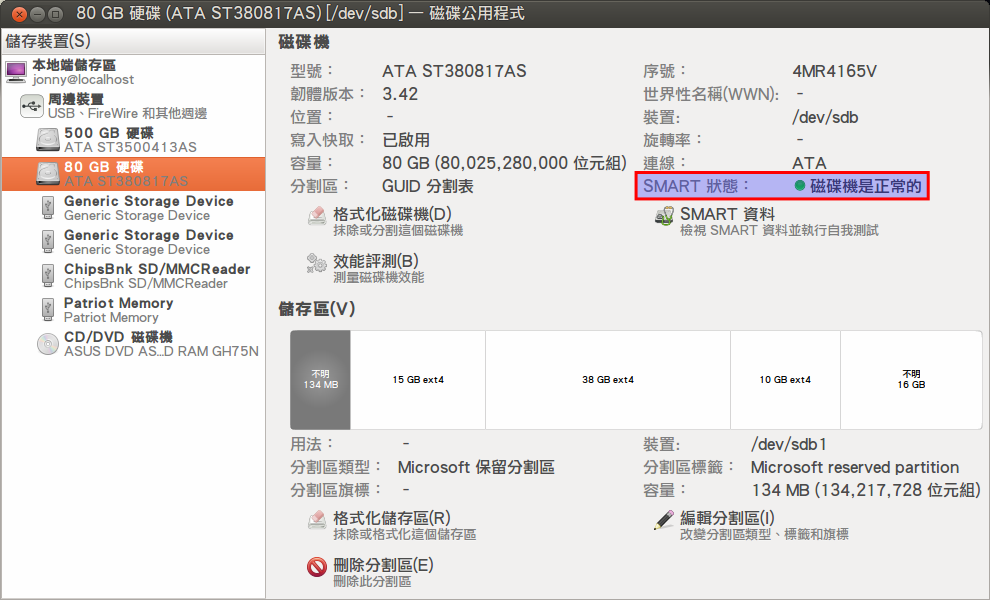
▲ 在 GNOME 上我们可使用 磁盘公用程式 (GNOME Disks)1 来检测 SMART。
安装 smartmontools
套件 smartmontools 包含了 smartctl, smartd,是个可以监控 ATA, SCSI 硬盘 (storage) SMART (Self-Monitoring, Analysis and Reporting Technology System) 状态的工具。我们可以透过它来进阶设定各种硬盘退化、错误警告的回报机制。
安装文字接口的检测工具 smartmontools。
# Debian, Ubuntu$ sudo aptitude install smartmontools# CentOS, RHEL, Fedora$ sudo yum install smartmontools
smartctl
smartctl 主要是用来进行一次性、暂时性的硬盘扫描,以下为常见的使用方法。
-
查看该媒体是否支援 SMART 检测。
# - 啟用 (Enabled)。$ sudo smartctl -i /dev/sdasmartctl 5.41 2011-06-09 r3365 [x86_64-linux-3.8.0-31-generic] (local build)Copyright (C) 2002-11 by Bruce Allen, http://smartmontools.sourceforge.net=== START OF INFORMATION SECTION ===Device Model: ST3500413ASSerial Number: Z2AAMWCLLU WWN Device Id: 5 000c50 035f695b1Firmware Version: JC45User Capacity: 500,107,862,016 bytes [500 GB]Sector Size: 512 bytes logical/physicalDevice is: Not in smartctl database [for details use: -P showall]ATA Version is: 8ATA Standard is: ATA-8-ACS revision 4Local Time is: Wed Oct 16 21:04:44 2013 CSTSMART support is: Available - device has SMART capability.SMART support is: Enabled# - 停用 (Disabled)。$ sudo smartctl -i /dev/sdasmartctl 5.41 2011-06-09 r3365 [x86_64-linux-3.8.0-31-generic] (local build)Copyright (C) 2002-11 by Bruce Allen, http://smartmontools.sourceforge.net=== START OF INFORMATION SECTION ===Device Model: ST3500413ASSerial Number: Z2AAMWCLLU WWN Device Id: 5 000c50 035f695b1Firmware Version: JC45User Capacity: 500,107,862,016 bytes [500 GB]Sector Size: 512 bytes logical/physicalDevice is: Not in smartctl database [for details use: -P showall]ATA Version is: 8ATA Standard is: ATA-8-ACS revision 4Local Time is: Wed Oct 16 21:05:36 2013 CSTSMART support is: Available - device has SMART capability.SMART support is: Disabled
-
若尚未启用 SMART,可以使用 -s 参数开启它。
$ sudo smartctl -s on /dev/sdasmartctl 5.41 2011-06-09 r3365 [x86_64-linux-3.8.0-31-generic] (local build)Copyright (C) 2002-11 by Bruce Allen, http://smartmontools.sourceforge.net=== START OF ENABLE/DISABLE COMMANDS SECTION ===SMART Enabled.
-
支援 SMART 后我们可以使用 -H 参数来手动检查硬盘、随身硬盘的建康状态。
# - 通過 (passed)。$ sudo smartctl -H /dev/sdasmartctl 5.41 2011-06-09 r3365 [x86_64-linux-3.8.0-31-generic] (local build)Copyright (C) 2002-11 by Bruce Allen, http://smartmontools.sourceforge.net=== START OF READ SMART DATA SECTION ===SMART overall-health self-assessment test result: PASSED# - 失敗 (failed)。$ sudo smartctl -H /dev/sdasmartctl 5.41 2011-06-09 r3365 [x86_64-linux-3.8.0-31-generic] (local build)Copyright (C) 2002-11 by Bruce Allen, http://smartmontools.sourceforge.net=== START OF READ SMART DATA SECTION ===SMART overall-health self-assessment test result: FAILED!Drive failure expected in less than 24 hours. SAVE ALL DATA.Failed Attributes:ID# ATTRIBUTE_NAME FLAG VALUE WORST THRESH TYPE UPDATED WHEN_FAILED RAW_VALUE5 Reallocated_Sector_Ct 0x0033 004 004 005 Pre-fail Always FAILING_NOW 1887
smartd
smartd 是个可以把 smartmontools 注册成例行性服务 (Daemon) 并使用排程来监控的程式,以下为冻仁启用的步骤。
-
启用 smartd。
$ sudo vim /etc/default/smartmontools...start_smartd=yessmartd_opts="--interval=1800"
-
备份设定档。
$ sudo cp /etc/smartd.conf /etc/smartd.conf.ori
-
编辑设定档。
$ sudo vi /etc/smartd.conf......# 掃描所有的 ATA/SCSI 設備並將報告寄送給 root。DEVICESCAN -d removable -n standby -m root -M exec /usr/share/smartmontools/smartd-runner# 每日 02:00 快速檢查 sda,每週六 03:00 完整檢查 sda。/dev/sda -a -o on -S on -s (S/../.././02|L/../../6/03)# 每日 04:00 快速檢查 sdb,每週六 05:00 完整檢查 sdb。/dev/sdb -a -o on -S on -s (S/../.././04|L/../../6/05)# 監控 SMART 狀態/dev/sda -H -l error -l selftest -t -I 194/dev/sdb -H -l error -l selftest -t -I 194# 安靜的檢查,並只郵寄建康狀態給 admin@example.tw/dev/sda -H -C 0 -U 0 -m admin@example.tw/dev/sdb -H -C 0 -U 0 -m admin@example.tw......
-
启用服务
$ sudo /etc/init.d/smartmontools start
-
观看记录档 (log)。
$ less /var/log/syslog......Oct 17 08:59:47 thinkpad-t410 smartd[11523]: smartd 5.41 2011-06-09 r3365 [x86_64-linux-3.2.0-4-amd64] (local build)Oct 17 08:59:47 thinkpad-t410 smartd[11523]: Copyright (C) 2002-11 by Bruce Allen, http://smartmontools.sourceforge.netOct 17 08:59:47 thinkpad-t410 smartd[11523]: Opened configuration file /etc/smartd.confOct 17 08:59:47 thinkpad-t410 smartd[11523]: Drive: DEVICESCAN, implied '-a' Directive on line 21 of file /etc/smartd.confOct 17 08:59:47 thinkpad-t410 smartd[11523]: Configuration file /etc/smartd.conf was parsed, found DEVICESCAN, scanning devicesOct 17 08:59:47 thinkpad-t410 smartd[11523]: Device: /dev/sda, type changed from 'scsi' to 'sat'Oct 17 08:59:47 thinkpad-t410 smartd[11523]: Device: /dev/sda [SAT], opened......Oct 17 08:59:47 thinkpad-t410 smartd[11523]: Device: /dev/sda [SAT], found in smartd database.Oct 17 08:59:48 thinkpad-t410 smartd[11523]: Device: /dev/sda [SAT], is SMART capable. Adding to "monitor" list.Oct 17 08:59:48 thinkpad-t410 smartd[11523]: Device: /dev/sda [SAT], state read from /var/lib/smartmontools/smartd.ST9320423AS-5VH55XKG.ata.state......Oct 17 08:59:48 thinkpad-t410 smartd[11525]: smartd has fork()ed into background mode. New PID=11525.Oct 17 08:59:48 thinkpad-t410 smartd[11525]: file /var/run/smartd.pid written containing PID 11525
※ 若想让 smartd 使用 Gmail 寄送通知件,可使用 sSMTP 来达成。如果能再搭上两步验证里的专属应用程式密码会安全些。
当 SMART 亮起红灯时,请尽速备份并更换硬盘。这时可以先拿先前淘汰的旧硬盘垫挡,否则就赶紧买颗新的补上了! (若您的硬盘保固还没过,那您可以换新硬盘了,恭喜!)
资料来源
- smartmontools
- Setting up HDD’s SMART monitoring on Debian Squeeze | Kevin Deldycke
- Smartmontools - Community Ubuntu Documentation
- 不自量力 の Weithenn: Smartmontools-检查测试硬盘寿命
- [Linux] smartctl 使用smartmontools监控硬盘的健康状态 | 70's Blog
- UbuntuHelp:Smartmontools/zh - Ubuntu中文
- HDD Health – 硬盘健康状况守护神,有问题马上通知您!! :::iThome Download:::
- FourDollars Blog: 利用 ssmtp 透过 Gmail 在文字模式下寄信
- SSMTP - ArchWiki
1
. GNOME Disks 原名为 gnome-disk-utility 和 Palimpsest。在部份的版本中需用 palimpsest 指令来启用磁盘公用程式,例 Debian 7.8。
↩