Android中XML解析-Dom解析
十度 Android 2015年12月01日
收藏
Android中需要解析服务器端传过来的数据,由于XML是与平台无关的特性,被广泛运用于数据通信中,有的时候需要解析xml数据,格式有三种方式,分别是DOM、SAX以及PULL三种方式,本文就简单以Dom解析为例,解析XML, DOM方式解析xml是先把xml文档都读到内存中,然后再用DOM API来访问树形结构,并获取数据的,但是这样一来,如果xml文件很大,手机CPU处理能力比PC差,因此在处理效率方面就相对差了,使用Dom解析就不是太合适了。
基础维护
首先下assets目录下新建一个Book.xml文件:
<?xml version="1.0" encoding="utf-8"?>
<Books>
<Book name="康师傅的亿万帝国" >
<Title>
据周元根的小学同学回忆,大约7岁那年,周元根开始读小学,由于和别人重名,于是改了名字。但他在村里一直沿用“周元根”这个名字,周家祖坟的5块墓碑上,刻的也是“周元根”这个名字。
</Title>
<Picture>
http://p.qpic.cn/ninja/0/ninja1406636943/0
</Picture>
</Book>
<Book name="徐才厚受贿额特别巨大" >
<Title>
根据最高人民检察院授权,军事检察院对中央军委原副主席徐才厚以涉嫌受贿犯罪立案侦查。2014年10月27日,对该案侦查终结,移送审查起诉。
</Title>
<Picture>
http://www.sinaimg.cn/dy/slidenews/1_img/2014_44/2841_506865_709392.jpg
</Picture>
</Book>
<Book name="发改委副司长魏鹏远" >
<Title>
最高人民检察院反贪污贿赂总局局长徐进辉今日表示,煤炭司副司长魏鹏远家中搜查发现现金折合人民币2亿余元,成为建国以来检察机关一次起获赃款现金数额最大的案件。
</Title>
<Picture>
http://img1.cache.netease.com/catchpic/D/DC/DCB2315FD0F50C665BB1474768192642.jpg
</Picture>
</Book>
</Books>
XML存储的方式其实和类存储的是类似的,这个时候建一个对应的Book类:
public class Book {
private String title;
private String picture;
private String name;
public String getName() {
return name;
}
public void setName(String name) {
this.name = name;
}
public String getTitle() {
return title;
}
public void setTitle(String title) {
this.title = title;
}
public String getPicture() {
return picture;
}
public void setPicture(String picture) {
this.picture = picture;
}
}
Book布局文件:
<?xml version="1.0" encoding="utf-8"?>
<LinearLayout xmlns:android="http://schemas.android.com/apk/res/android"
android:layout_width="match_parent"
android:layout_height="wrap_content"
android:orientation="horizontal" >
<ImageView
android:id="@+id/itemImage"
android:layout_width="40dp"
android:layout_height="60dp"
android:src="@drawable/fight"
/>
<LinearLayout
android:layout_width="match_parent"
android:layout_height="wrap_content"
android:orientation="vertical"
android:paddingLeft="10dp"
>
<TextView
android:id="@+id/itemTitle"
android:layout_width="match_parent"
android:layout_height="wrap_content"
android:text="标题"
android:textSize="18sp" />
<TextView
android:id="@+id/itemText"
android:layout_width="match_parent"
android:layout_height="wrap_content"
android:textSize="12sp"
android:text="xxxxxxxxx" />
</LinearLayout>
</LinearLayout>
Demo实现
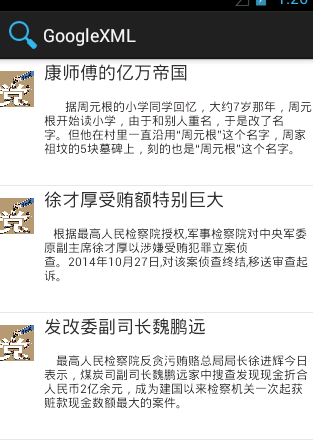
现在最主要的是将XML的Book转换成一个Book集合:
public List<Book> getBooks(InputStream stream) {
List<Book> list = new ArrayList<Book>();
DocumentBuilderFactory factory = DocumentBuilderFactory.newInstance();
try {
DocumentBuilder builder = factory.newDocumentBuilder();
// 获取XML文档结构
Document document = builder.parse(stream);
// 获取根节点
Element rootElement = document.getDocumentElement();
NodeList nodeList = rootElement.getElementsByTagName("Book");
for (int i = 0; i < nodeList.getLength(); i++) {
Book book = new Book();
// Node转成Element
Element element = (Element) nodeList.item(i);
book.setName(element.getAttribute("name"));
Element eleTitlElement = (Element) element
.getElementsByTagName("Title").item(0);
String title = eleTitlElement.getFirstChild().getNodeValue();
Element elePicElement = (Element) element.getElementsByTagName(
"Picture").item(0);
String picString = elePicElement.getFirstChild().getNodeValue();
book.setTitle(title);
book.setPicture(picString);
list.add(book);
}
} catch (ParserConfigurationException e) {
// TODO Auto-generated catch block
e.printStackTrace();
} catch (SAXException e) {
// TODO Auto-generated catch block
e.printStackTrace();
} catch (IOException e) {
// TODO Auto-generated catch block
e.printStackTrace();
}
return list;
}
1.通过DocumentBuilderFactory工厂类实例化一个工厂,通过工厂的newDocumentBuilder()方法实例化一个DocumentBuilder .通过创建好的 DocumentBuilder 对象的 parse(InputStream) 方法就可以解析我们的xml文档,然后返回的是一个Document的对象,这个Document对象代表的就是我们的整个xml文档。
2.获取整个xml的Document对象后,我们可以获得其下面的各个元素节点(Element),同样每个元素节点可能又有多个属性(Attribute),根据每个元素节点我们又可以遍历该元素节点下面的子节点等等。
MainActivity启动方法中的调用:
InputStream inputStream = null;
try {
inputStream = inputStream = MainActivity.this.getResources().getAssets().open("Book.xml");
} catch (IOException e) {
// TODO Auto-generated catch block
e.printStackTrace();
}
list = getBooks(inputStream);
View view = getLayoutInflater().inflate(R.layout.activity_main, null);
ListView listView = (ListView) findViewById(R.id.list_dom);
listView.setAdapter(new testAdapter());
testAdapter的写法:
class testAdapter extends BaseAdapter {
@Override
public int getCount() {
// TODO Auto-generated method stub
return list.size();
}
@Override
public Object getItem(int position) {
// TODO Auto-generated method stub
return null;
}
@Override
public long getItemId(int position) {
// TODO Auto-generated method stub
return 0;
}
@Override
public View getView(int position, View convertView, ViewGroup parent) {
Book book = (Book) list.get(position);
View view = null;
if (convertView == null) {
LayoutInflater layoutInflater = getLayoutInflater();
view = layoutInflater.inflate(R.layout.book, null);
} else {
view = convertView;
}
// ImageView imageView = (ImageView)
// view.findViewById(R.id.itemImage);
// imageView.setImageResource(BIND_ABOVE_CLIENT);
TextView titleView = (TextView) view.findViewById(R.id.itemTitle);
titleView.setText(book.getName());
TextView contentView = (TextView) view.findViewById(R.id.itemText);
contentView.setText(book.getTitle());
return view;
}
}
周末看博客的都是好孩子,祝大家周末愉快~













