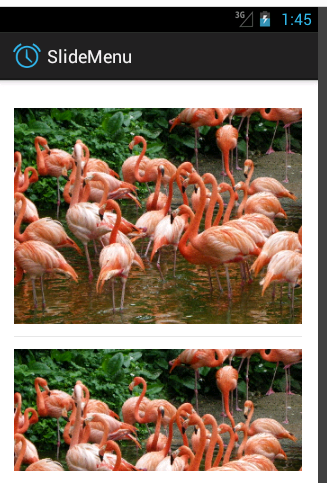Android之SlideMenu实例Demo
十度 Android 2015年12月01日
收藏
年末加班基本上一周都没什么时候回家写代码,回到家就想睡觉,周末难得有时间写个博客,上次写了一篇关于SlideMenu开源项目的导入问题,这次主要讲讲使用的问题,SlideMenu应用的广泛程度就不用说了,基本上是App的标配,关于SlideMenu的各种使用方法有很多,网上各种Demo也很多,想来想去还是按照自己本身的实战方式去写写吧,走过的坑希望大家基本上不会遇到,开始正题:
基础布局
写布局文件之前先看下最终的效果图,昨天红色就是滑动出现的区域,右边的图片由左边的事件触发:
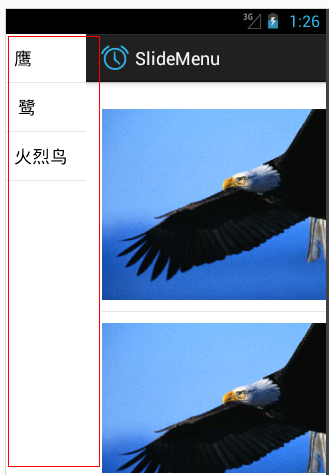
activity_main.xml中的布局:
<FrameLayout xmlns:android="http://schemas.android.com/apk/res/android"
xmlns:tools="http://schemas.android.com/tools"
android:id="@+id/main_frame"
android:layout_width="match_parent"
android:layout_height="match_parent"
android:paddingBottom="@dimen/activity_vertical_margin"
android:paddingLeft="@dimen/activity_horizontal_margin"
android:paddingRight="@dimen/activity_horizontal_margin"
android:paddingTop="@dimen/activity_vertical_margin"
tools:context="com.example.slidemenu.MainActivity" >
<ListView
android:id="@+id/list_base"
android:layout_width="match_parent"
android:layout_height="match_parent" >
</ListView>
</FrameLayout>
menu_frame.xml中主要是用于右边显示布局,单独写出来一个是为了方便以后的替换:
<?xml version="1.0" encoding="utf-8"?>
<FrameLayout xmlns:android="http://schemas.android.com/apk/res/android"
android:layout_width="match_parent"
android:layout_height="match_parent"
android:id="@+id/menu_frame">
</FrameLayout>
slide_menu.xml中主要用来显示SlideMenu中的数据,最后通过代码区
<?xml version="1.0" encoding="utf-8"?>
<ListView xmlns:android="http://schemas.android.com/apk/res/android"
android:id="@+id/list_slide"
android:layout_width="match_parent"
android:layout_height="match_parent">
</ListView>
list_item中的布局文件,之后自定义的Adapter会用到:
<?xml version="1.0" encoding="utf-8"?>
<LinearLayout xmlns:android="http://schemas.android.com/apk/res/android"
android:layout_width="match_parent"
android:layout_height="match_parent"
android:orientation="horizontal" >
<ImageView
android:id="@+id/list_image"
android:layout_width="wrap_content"
android:layout_height="wrap_content"/>
</LinearLayout>
实例Demo
首先MainActivity导入开源项目包(如果导入有问题可以参考本人的上一篇文章)之后继承SlidingFragmentActivity;
自定义 实例化Slide_Menu.xml的类:
public class MyMenuFragment extends Fragment implements OnItemClickListener {
private View view;
private String[] listArrStrings=new String[]{"鹰"," 鹭","火烈鸟"};
@Override
public void onCreate(Bundle savedInstanceState) {
// TODO Auto-generated method stub
super.onCreate(savedInstanceState);
}
@Override
public View onCreateView(LayoutInflater inflater, ViewGroup container,
Bundle savedInstanceState) {
// TODO Auto-generated method stub
view=LayoutInflater.from(getActivity()).inflate(R.layout.slide_menu, null);
return view;
}
@Override
public void onActivityCreated(Bundle savedInstanceState) {
// TODO Auto-generated method stub
super.onActivityCreated(savedInstanceState);
ListView listView=(ListView) view.findViewById(R.id.list_slide);
listView.setAdapter(new ArrayAdapter<String>(getActivity(),android.R.layout.simple_list_item_1, listArrStrings));
listView.setOnItemClickListener(this);
}
@Override
public void onItemClick(AdapterView<?> parent, View view, int position,
long id) {
// TODO Auto-generated method stub
if(getActivity() instanceof MainActivity){
((MainActivity)getActivity()).changeImage(position);
}
}
}
onCreate中方法中调用:
super.onCreate(savedInstanceState);
setBehindContentView(R.layout.menu_frame);
setContentView(R.layout.activity_main);
slidingMenu = getSlidingMenu();
slidingMenu.setTouchModeAbove(SlidingMenu.TOUCHMODE_FULLSCREEN);
slidingMenu.setMode(SlidingMenu.LEFT_RIGHT);
slidingMenu.setBehindWidth(80);
MyMenuFragment menuFragment = new MyMenuFragment();
getSupportFragmentManager().beginTransaction()
.replace(R.id.menu_frame, menuFragment, "MyMenu").commit();
MyMenuFragment中如果回调MainActivity调用的方法:
public void changeImage(int index){
ListView view=(ListView) findViewById(R.id.list_base);
switch (index) {
case 0:
view.setAdapter(new MyListAdapter(this, R.drawable.eagle));
break;
case 1:
view.setAdapter(new MyListAdapter(this, R.drawable.heron));
break;
case 2:
view.setAdapter(new MyListAdapter(this, R.drawable.flamingo));
break;
default:
break;
}
}
最后是自定义的MyListAdapter:
public class MyListAdapter extends BaseAdapter{
private int resourceID;
private LayoutInflater inflater;
public MyListAdapter(Context context,int resId){
inflater=LayoutInflater.from(context);
resourceID=resId;
}
@Override
public int getCount() {
// TODO Auto-generated method stub
return 3;
}
@Override
public Object getItem(int position) {
// TODO Auto-generated method stub
return null;
}
@Override
public long getItemId(int position) {
// TODO Auto-generated method stub
return 0;
}
@Override
public View getView(int position, View convertView, ViewGroup parent) {
// TODO Auto-generated method stub
View view=null;
if (convertView==null) {
view=inflater.inflate(R.layout.list_item,null);
}else{
view=convertView;
}
ImageView imageView=(ImageView) view.findViewById(R.id.list_image);
imageView.setImageResource(resourceID);
return view;
}
}
本人只是设置左滑动,其实还是设置右滑动,设置左右滑动通过setSecondaryMenu设置;
最后看下火烈鸟吧,老外还是比较爱护动物的,以上都是开源项目SlideMenu中的图片: